The image details view shows a breakdown of the Docker Scout analysis. You can access the image view from the Docker Scout Dashboard, the Docker Desktop Images view, and from the image tag page on Docker Hub. The image details show a breakdown of the image hierarchy (base images), image layers, packages, and vulnerabilities.
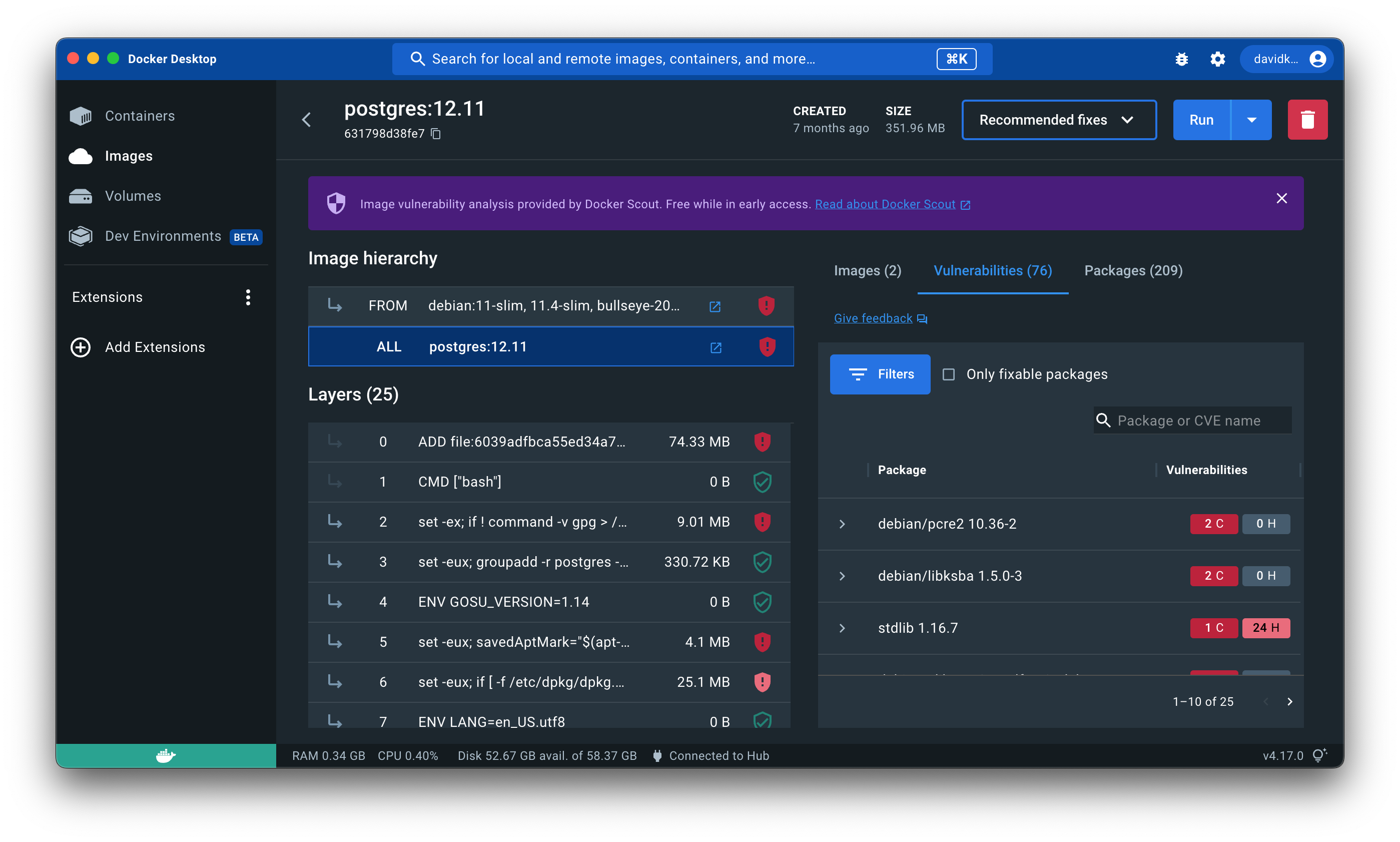
Docker Desktop first analyzes images locally, where it generates a software bill of materials (SBOM). Docker Desktop, Docker Hub, and the Docker Scout Dashboard and CLI all use the package URL (PURL) links in this SBOM to query for matching Common Vulnerabilities and Exposures (CVEs) in Docker Scout's advisory database.
Image hierarchy#
The image you inspect may have one or more base images represented under Image hierarchy. This means the author of the image used other images as starting points when building the image. Often these base images are either operating system images such as Debian, Ubuntu, and Alpine, or programming language images such as PHP, Python, and Java.
Selecting each image in the chain lets you see which layers originate from each base image. Selecting the ALL row selects all layers and base images.
One or more of the base images may have updates available, which may include updated security patches that remove vulnerabilities from your image. Any base images with available updates are noted to the right of Image hierarchy.
Layers#
A Docker image consists of layers. Image layers are listed from top to bottom, with the earliest layer at the top and the most recent layer at the bottom. Often, the layers at the top of the list originate from a base image, and the layers towards the bottom added by the image author, often using commands in a Dockerfile. Selecting a base image under Image hierarchy highlights with layers originate from a base image.
Selecting individual or multiple layers filters the packages and vulnerabilities on the right-hand side to show what the selected layers added.
Vulnerabilities#
The Vulnerabilities tab displays a list of vulnerabilities and exploits detected in the image. The list is grouped by package, and sorted in order of severity.
You can find further information on the vulnerability or exploit, including if a fix is available, by expanding the list item.
Remediation recommendations#
When you inspect an image in Docker Desktop or Docker Hub, Docker Scout can provide recommendations for improving the security of that image.
Recommendations in Docker Desktop#
To view security recommendations for an image in Docker Desktop:
- Go to the Images view in Docker Desktop.
- Select the image tag that you want to view recommendations for.
- Near the top, select the Recommended fixes drop-down button.
The drop-down menu lets you choose whether you want to see recommendations for the current image or any base images used to build it:
- Recommendations for this image provides recommendations for the current image that you're inspecting.
- Recommendations for base image provides recommendations for base images used to build the image.
If the image you're viewing has no associated base images, the drop-down menu only shows the option to view recommendations for the current image.
Recommendations in Docker Hub#
To view security recommendations for an image in Docker Hub:
- Go to the repository page for an image where you have activated Docker Scout image analysis.
- Open the Tags tab.
- Select the tag that you want to view recommendations for.
- Select the View recommended base image fixes button.
This opens a window which gives you recommendations for you can improve the security of your image by using better base images. See Recommendations for base image for more details.
Recommendations for current image#
The recommendations for the current image view helps you determine whether the image version that you're using is out of date. If the tag you're using is referencing an old digest, the view shows a recommendation to update the tag by pulling the latest version.
Select the Pull new image button to get the updated version. Check the checkbox to remove the old version after pulling the latest.
Recommendations for base image#
The base image recommendations view contains two tabs for toggling between different types of recommendations:
- Refresh base image
- Change base image
These base image recommendations are only actionable if you're the author of the image you're inspecting. This is because changing the base image for an image requires you to update the Dockerfile and re-build the image.
Refresh base image#
This tab shows if the selected base image tag is the latest available version, or if it's outdated.
If the base image tag used to build the current image isn't the latest, then the delta between the two versions shows in this window. The delta information includes:
- The tag name, and aliases, of the recommended (newer) version
- The age of the current base image version
- The age of the latest available version
- The number of CVEs affecting each version
At the bottom of the window, you also receive command snippets that you can run to re-build the image using the latest version.
Change base image#
This tab shows different alternative tags that you can use, and outlines the benefits and disadvantages of each tag version. Selecting the base image shows recommended options for that tag.
For example, if the image you're inspecting is using an old version of debian
as a base image, it shows recommendations for newer and more secure versions
of debian to use. By providing more than one alternative to choose from, you
can see for yourself how the options compare with each other, and decide which
one to use.
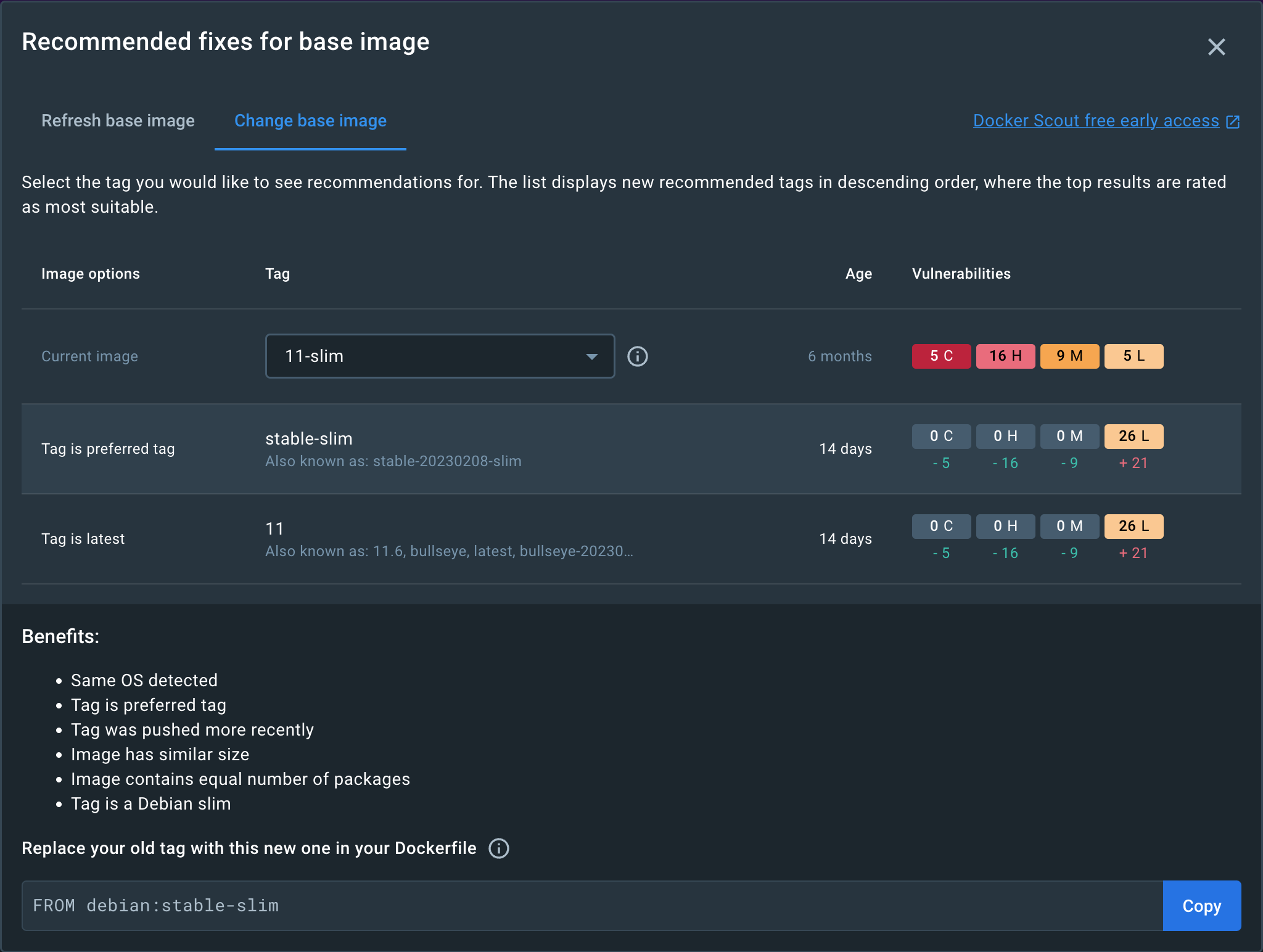
Select a tag recommendation to see further details of the recommendation. It shows the benefits and potential disadvantages of the tag, why it's a recommended, and how to update your Dockerfile to use this version.